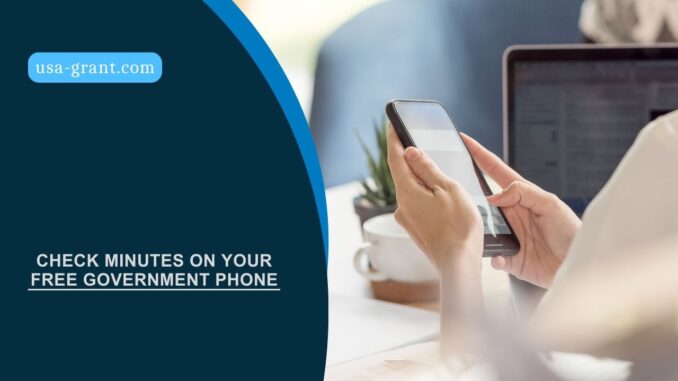
Table of Contents
In the realm of government assistance programs, the Lifeline service stands out by offering telecommunications access to low-income individuals across the United States.
This initiative ensures that all Americans have the means to stay connected, whether for emergency services, job searches, or keeping in touch with loved ones. However, with the benefits come the responsibility of managing the allocated resources—specifically, the minutes provided on these free government phones.
How to Check Minutes on Government Phone
Checking the minutes on a government phone is essential for maximizing the benefits of the Lifeline program without incurring additional charges. Here’s how you can stay informed about your usage:
Understand Your Plan: First, it’s crucial to know the specifics of your Lifeline plan. Providers under this program offer a range of plans, some with unlimited minutes and others with a limited amount. Knowing your plan’s details is the first step in managing your usage effectively.
Provider-specific Methods: Each service provider has a unique method for users to check their remaining minutes. Common methods include logging into an online account, calling a customer service number, or using a specific USSD code from your device. Here are instructions for some popular providers:
- Assurance Wireless: Users can check their minutes by logging into their Assurance Wireless account online. This provider also offers an assurance wireless balance check feature through their customer service or by dialing a specific USSD code from their device.
- Access Wireless: Visit the official Access Wireless website and log into your account to view your balance and remaining minutes.
- Q Link Wireless: Send a text message to 7500, use the Q Link Wireless app, or call their customer service to inquire about your remaining minutes.
- TruConnect and Others: Similar to the providers mentioned above, most have an online portal or provide a customer service number to check your usage.
Checking Your Balance: Regardless of your provider, the process generally involves accessing your account through their website or app. Look for options like “My Account,” “Check Balance,” or “Usage Details.” If unsure, you can always call customer service for assistance.
People Love This Article: Get Your Boost Mobile Free Phone With EBT: Here’s How
Do I Need to Check the Minutes on the Government Phone?
Understanding whether you need to check the minutes on your government phone is crucial to avoid running out of allocated minutes unexpectedly. Here’s why and how it’s important:
- Plan Variability: The necessity to check minutes primarily hinges on the type of plan you have chosen. Lifeline providers offer a range of plans, some with unlimited minutes and others with a finite amount each month.
- Limited Minutes Plans: If your plan includes a limited number of minutes, it’s imperative to regularly monitor your usage. This ensures that you don’t exceed your allotted minutes, which could lead to additional charges or loss of service when needed most.
- Unlimited Plans: For users with unlimited talk time plans, regularly checking minutes might not be necessary. However, staying informed about your plan’s terms and any changes is always beneficial.
- Provider Policies: Different providers have varying policies and methods for tracking usage. Familiarizing yourself with your service provider’s system for checking minutes can save you from unexpected service interruptions.
- Maximizing Benefits: Regularly checking your minutes allows you to maximize the benefits of the Lifeline program. By managing your usage effectively, you can ensure that you’re always connected without overstepping your plan’s limitations.
Here is How to Check Minutes to a Safelink Wireless Phone (Step-by-Step)
- Visit the Safelink Wireless Website: Start by accessing the official Safelink Wireless website. This is where you can log into your account to view your service details.
- Log Into Your Account: Use your credentials to log into your Safelink Wireless account. If you haven’t set up an account yet, you’ll need to register using your phone number or enrollment ID.
- Access Your Account Dashboard: Once logged in, navigate to the account dashboard. Here, you should find a section dedicated to your current plan’s details, including data usage, text messages, and remaining minutes.
- Check Your Minutes: Look for a summary or detailed view that lists your remaining minutes. This area should provide real-time information about how many minutes you’ve used and how many are left for the current billing cycle.
- Customer Service: If you’re unable to log in or prefer not to use the website, you can also check your minutes by calling Safelink Wireless customer service. They can provide you with your current minutes balance and answer any related questions.
People Love This Article: How to Get Q Link Wireless Free Tablet and Phone
How to Check Minutes to Budget Mobile Phones (Step-by-Step)
Since specific instructions for Budget Mobile were not detailed in our previous conversations, the following steps offer a general approach based on common practices among Lifeline providers:
- Official Website: The first step is to visit Budget Mobile’s official website. Providers usually have a dedicated section for account management.
- Account Login: Find the login or account management section on the website. You’ll need to use your Budget Mobile account details to access your information. If you haven’t registered for online access, you might need to create an account using your phone number or customer details.
- View Account Details: After logging in, navigate to the part of the website where your plan details are displayed. This should include information on your data usage, texts, and remaining minutes.
- Minute Check: Within your account details, there should be a clear indication of your remaining minutes. This will show how much of your allotment you’ve used and what’s available until your next billing cycle or refill.
- Call Customer Service: If you encounter difficulties accessing your account online or prefer speaking with a representative, calling Budget Mobile’s customer service is a reliable alternative. They can provide up-to-date information on your minutes and assist with any other queries.
Conclusion
Staying connected is essential in today’s world, and the Lifeline program plays a crucial role in ensuring that low-income individuals have access to necessary telecommunications services. By understanding how to manage and check the minutes on your free government phone, you can make the most out of this valuable resource.
Whether it’s by logging into your online account, using a USSD code, or contacting customer service, staying informed about your usage is key to avoiding overage charges and ensuring you’re always connected when it matters most.
People also ask
- How to Find Free Government Phone Stands Near Me Now
- Affinity Cellular Cell Phones and No Contract Phone Plans
- How to Get FeelSafe Wireless Free Government Phone
- How to Get SafeLink Free iPhone: Easy Steps
- How to Get UMX Free Government Phone
FAQ (Frequently Asked Questions)
What is the Lifeline service?
The Lifeline service is a government assistance program offering telecommunications access to low-income individuals in the U.S., ensuring they stay connected for emergency services, job searches, or staying in touch with loved ones.
Why is it important to check the minutes on a government phone?
Checking minutes is crucial for maximizing the benefits of the Lifeline program without incurring additional charges, managing the allocated resources efficiently, and ensuring you don’t run out of minutes unexpectedly.
How can I check my minutes on a government phone?
You can check your minutes by understanding your plan, using provider-specific methods such as logging into an online account, calling customer service, or using a USSD code, and regularly monitoring your usage.
How do I check my minutes with Assurance Wireless?
Assurance Wireless users can check their minutes by logging into their online account, contacting customer service, or dialing a specific USSD code from their device.
What should I do if my plan includes a limited number of minutes?
If your plan includes a limited number of minutes, it’s imperative to regularly monitor your usage to ensure you don’t exceed your allotted minutes, potentially leading to additional charges or loss of service.
Is checking minutes necessary for users with unlimited talk time plans?
For users with unlimited talk time plans, regularly checking minutes might not be necessary, but staying informed about your plan’s terms and any changes is beneficial.
How can I check my minutes on a Safelink Wireless phone?
To check minutes on a Safelink Wireless phone, visit their official website, log into your account, access your account dashboard, and look for a section listing your remaining minutes. You can also contact customer service for assistance.
What general steps should I follow to check minutes on a Budget Mobile phone?
For Budget Mobile, visit their official website, log into your account to view your plan details, and look for information on your remaining minutes. If necessary, contact customer service for help.
What if I encounter difficulties accessing my account online?
If you encounter difficulties accessing your account online, calling your provider’s customer service is a reliable alternative for checking your minutes and receiving assistance with any queries.
Leave a Reply